Manage Subscriptions
On this page
A MongoDB subscription offers flexible payment terms and advanced support options. Subscriptions allow for billing in different currencies, billing in arrears, billing monthly or for annual invoicing with ACH payments or wire transfers. Subscriptions provide order forms [1] and an Enterprise Customer Service Agreement (CSA).
Subscription Types
Subscription | Description |
|---|---|
Elastic subscription | You receive a monthly invoice for your usage. |
Prepaid subscription | You prepay for credits, usable for a term you define upon
subscribing (e.g. annual). |
Monthly Commitment subscription | You commit to paying for a number of credits for a
term (e.g. annual) and receive a monthly invoice for the greater
of your usage or your prorated monthly commitment. Unused
credits can be applied at a later date during the term to cover
overages. |
Marketplace subscription | You receive invoices for your Atlas usage through
the marketplace from which you subscribed. |
Purchase a Subscription
To purchase a subscription, contact MongoDB Sales.
When you purchase a subscription, you are asked to provide a billing contact email address. Your billing contact receives invoices.
MongoDB recommends inviting your billing contact to your subscription-paying organization.
Activate a Subscription
You must be an Organization Owner
or Organization Billing Admin to activate a subscription.
When you purchase a subscription from MongoDB Sales, MongoDB sends you an email containing an activation code. To apply this subscription to your Atlas organization:
With an active subscription, Atlas displays a confirmation icon and message in the Payment Method card.
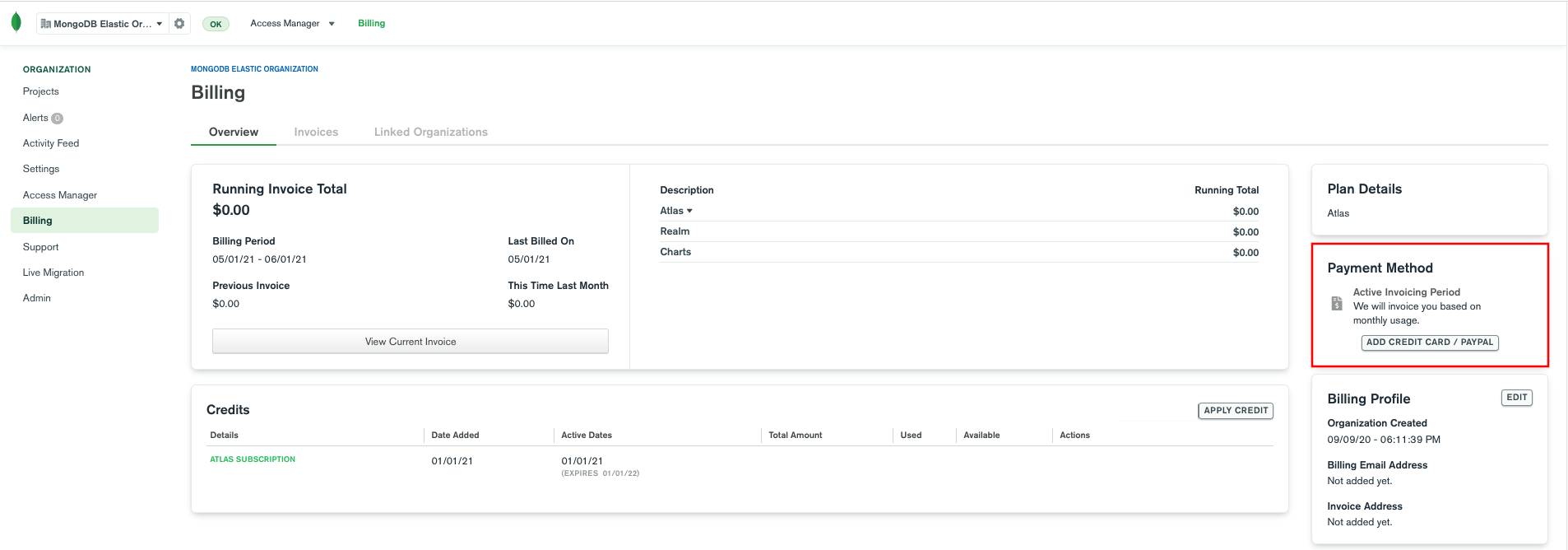
- If you do not add your subscription activation code within the first 30 days of use, MongoDB charges the credit card associated with the account. Credit card charges are non-refundable.
- If you lose your activation code, request support.
View Available Subscription Credits
You can view active and upcoming subscription credits in the Available Credits table on your organization's Billing Overview.
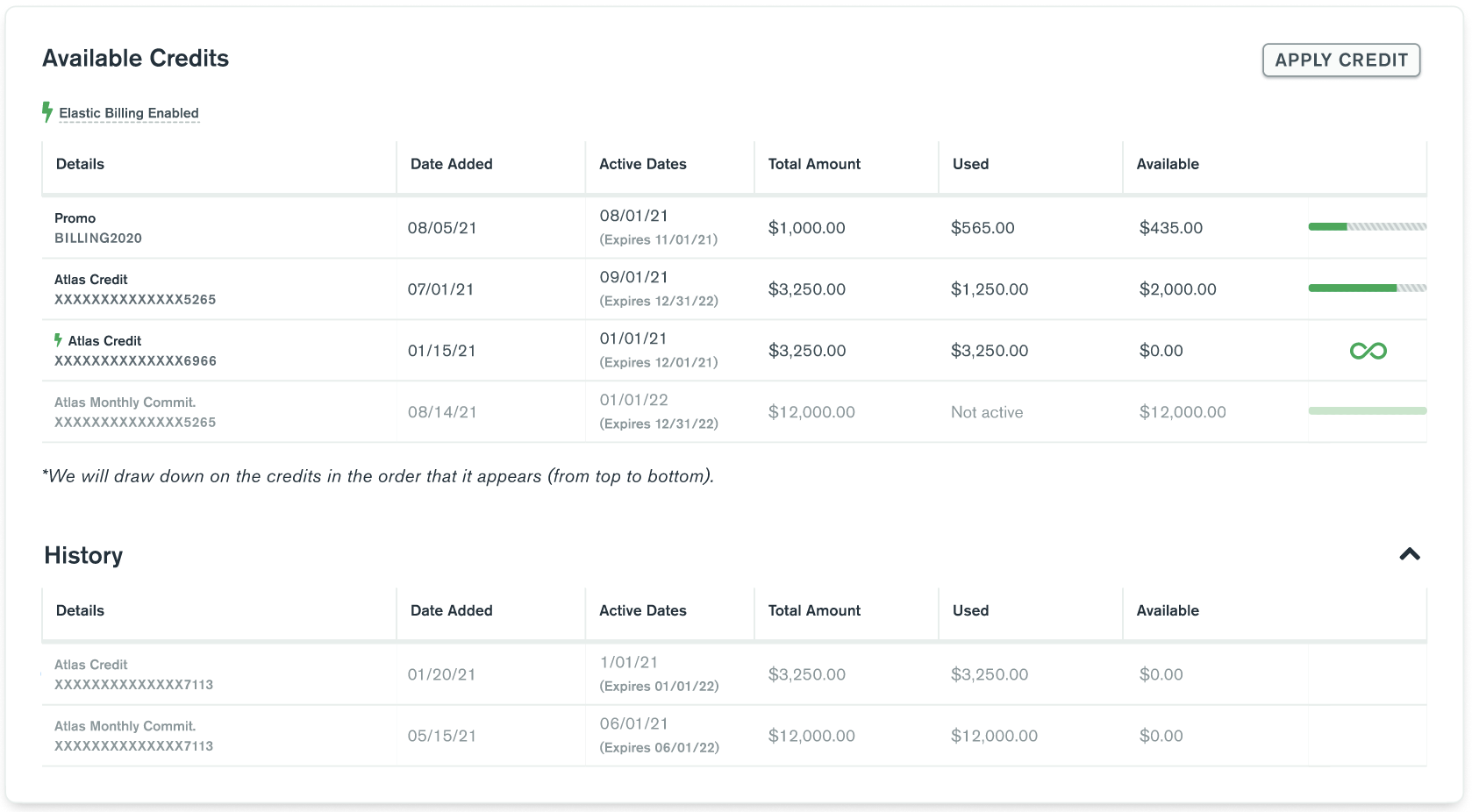
The Available Credits table displays:
- An Elastic Billing Enabled indicator if your organization has Elastic Billing enabled.
- Your active available credits. Active credit items display a progress bar to show your usage to date of that total pool of credits.
- Elastic Billing subscriptions, represented as infinite available credit. An active Elastic Billing subscription means you're charged for Atlas usage as you go.
- Upcoming available credits that you have not yet started to spend, displayed in gray.
Available credits are drawn from in the order they appear on the table, from the top item to the bottom.
To view your expired credits, expand the History section of the Available Credits table.
Monthly Commitment Subscription Credits
If your subscription includes a commitment for a term (e.g. annual), you can view your month's spending against your commitment on your organization's Available Credits table.
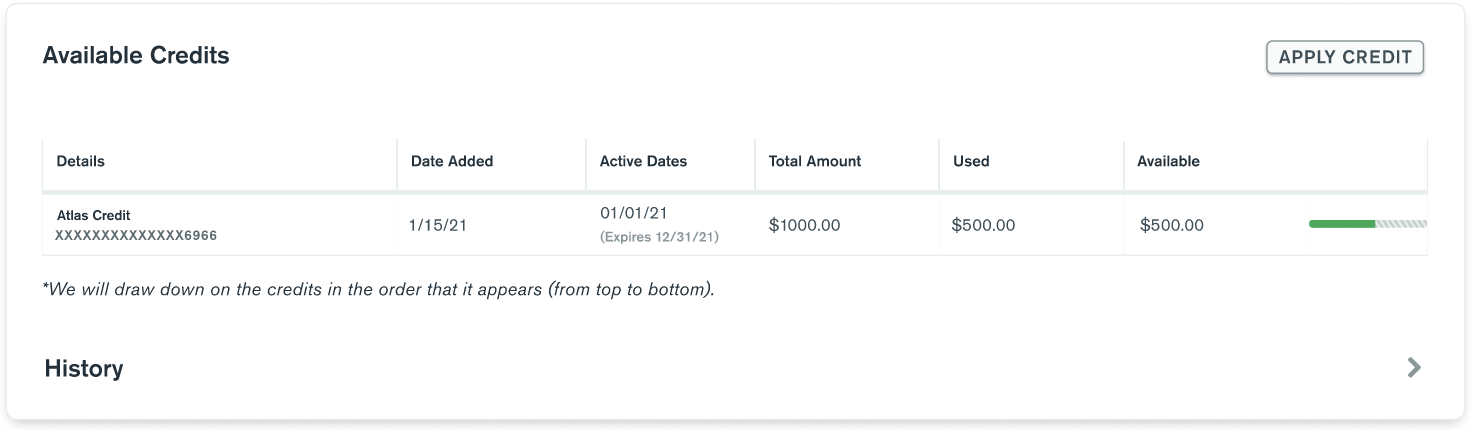
At the end of the month, if your usage is lower than your prorated monthly commitment, you are charged for the prorated commitment. Unused credits can be applied at a later date during the term to cover overages.
Elastic Billing Subscription
If you have an active Elastic Billing subscription, you are charged for your usage as you go.
If Elastic Billing is enabled, an indicator displays at the top of the Available Credits table.
The Elastic Billing indicator does not necessarily mean your Elastic Billing subscription is active, only that it is enabled. If you run out of credits, your organization will automatically transition to Elastic Billing.
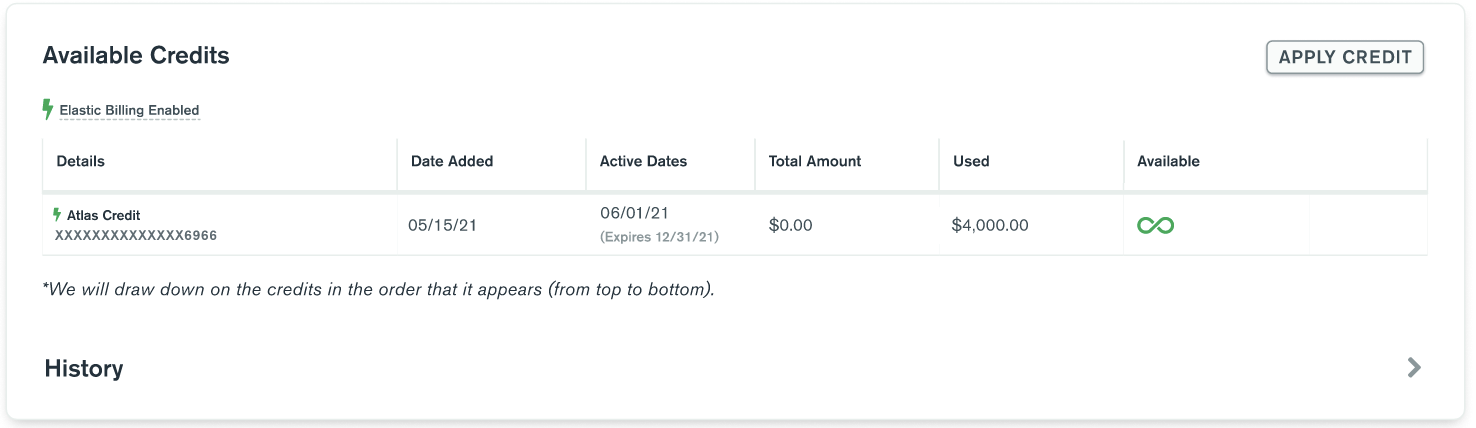
The Used column displays your elastic usage to date.
View Subscription Charges
On your organization's Billing page, in the Invoices tab, each invoice lists a Subtotal that is your total subscription cost for that invoice period. Click an invoice for more detail.
In each one of your invoices, the Summary By Project and Summary By Service sections lists your usage in terms of USD.
The Monthly Commitment section compares your subscription commitment to your usage during the invoice period. You are charged the greater of your monthly commit or your usage. Unused credits are applied to cover overages during the term of your subscription.
The Usage Details section lists the specific items th
Pay Subscription Charges
With a subscription, you receive two invoices each month:
- A cloud invoice detailing your MongoDB Cloud usage, viewable in Atlas on your organization’s Billing page.
- A tax invoice emailed to your billing contact with MongoDB bank details and an amount due.
If you purchase a MongoDB subscription from a marketplace, you do not receive a tax invoice. Instead, you receive an invoice with an amount due through that marketplace.
Your cloud invoice represents MongoDB Cloud usage in USD and does not account for currency conversions or other adjustments. The tax invoice emailed to your billing contact provides the amount to pay.
If your subscription covers the billing period, pay the invoice emailed to your billing contact. If your subscription does not cover the billing period, your payment method on file is charged.
Update your Billing Contact Information
To update your billing contact information, email a request to ar@mongodb.com. Please include your company's name, your Organization ID, and your new billing contact information.
You can find your Organization ID in the Atlas UI, under your organization's General Settings.
| [1] | An order form represents your specific subscription agreement with MongoDB. MongoDB sends a new order form to your billing contact each subscription cycle. |