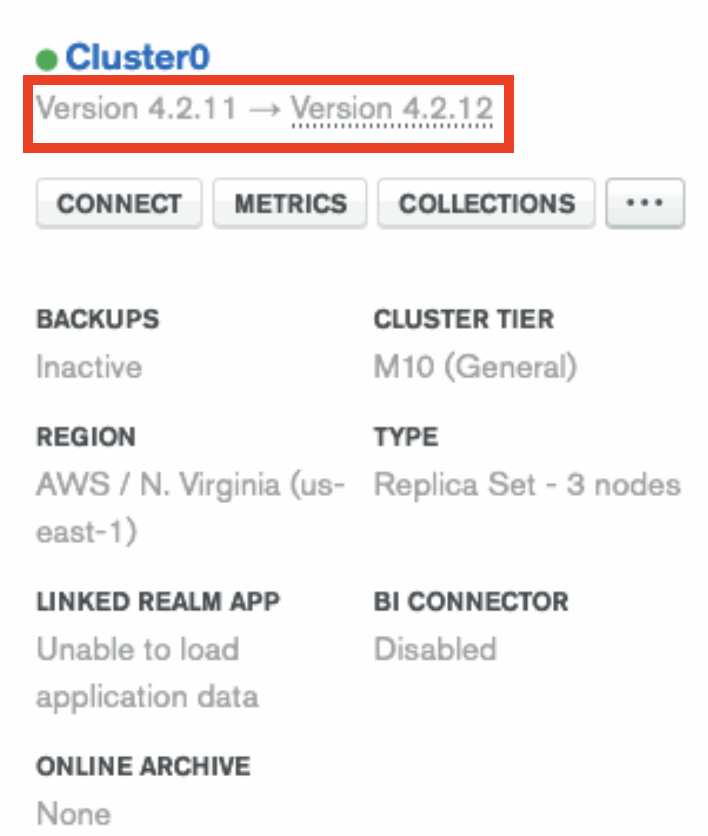Configure Maintenance Window
On this page
You can set the hour of the day that Atlas should start weekly maintenance on your cluster. This setting is optional and is not required for most clusters. Configure maintenance windows from your project settings.
Typically, you do not need to manually configure a maintenance window. Atlas performs maintenance automatically in a rolling manner to preserve continuous availability, with the exception of a momentary replica set election. You can use the Test Failover capability to ensure that your application is resilient to replica set elections.
Custom maintenance windows provide greater control over your cluster performance by allowing maintenance to occur at your preferred time of day.
Maintenance Window Considerations
Urgent Maintenance Activities
Atlas performs urgent maintenance activities such as security patches as soon as they are needed without regard to scheduled maintenance windows.
Ongoing Maintenance Operations
Once you schedule a maintenance window for your cluster, you cannot change it until any ongoing maintenance operations have completed.
MongoDB Database Upgrades
If maintenance include the upgrade of the MongoDB versions, Atlas displays the current and target versions in the console.
Maintenance Requires Replica Set Elections
Atlas performs maintenance the same way as the maintenance procedure described in the MongoDB Manual. This procedure requires at least one replica set election during the maintenance window per replica set.
Use the Test Failover capability to ensure that your application is resilient to replica set elections.
Maintenance Starts As Close to the Hour As Possible
Maintenance always begins as close to the scheduled hour as possible, but in-progress cluster updates or unexpected system issues could delay the start time.
Procedure
Open Your Project Settings
Navigate to the Settings page for your project.
- If it is not already displayed, select the organization that contains your desired project from the Organizations menu in the navigation bar.
- If it is not already displayed, select your desired project from the Projects menu in the navigation bar.
- Next to the Projects menu, expand the Options menu, then click Project Settings.
Configure Maintenance Window
- Toggle the Set Preferred Cluster Maintenance Start Time setting to On.
- Click to set the Maintenance Start Time. Atlas displays this time in the time zone set in your Profile.
- Set the day and time that you want Atlas to start maintenance on your project.
- If you want Atlas to automatically defer any scheduled maintenance for one week, click Automatically defer maintenance for one week.
- Click Save to keep your changes or click Cancel to discard them.
Respond to Required Maintenance
When maintenance is required, Atlas:
- Displays a banner in your project's cluster list showing the date and time when the maintenance is scheduled.
Sends a notification email to users with the
Project Ownerrole between 48 and 72 hours before the scheduled maintenance.NoteTo configure how you receive scheduled maintenance window notifications, see Configure a Maintenance Window Alert.
With this information, you can choose one of three options:
- Do nothing. The maintenance occurs during your scheduled maintenance window.
- Select Begin Maintenance Now. The scheduled maintenance starts immediately. If you choose this option, you are asked to confirm it in a separate modal.
Select Defer Maintenance for One Week. The scheduled maintenance starts during your preferred maintenance window one week after the given scheduled maintenance date and time. If you choose this option, you are asked to confirm it in a separate modal.
NoteYou can defer a single project maintenance event up to two times.
Maintenance Version Upgrades during Maintenance Windows
If Atlas will upgrade the MongoDB maintenance version on one of your clusters during the next maintenance window, the cluster's card displays the target MongoDB maintenance version.