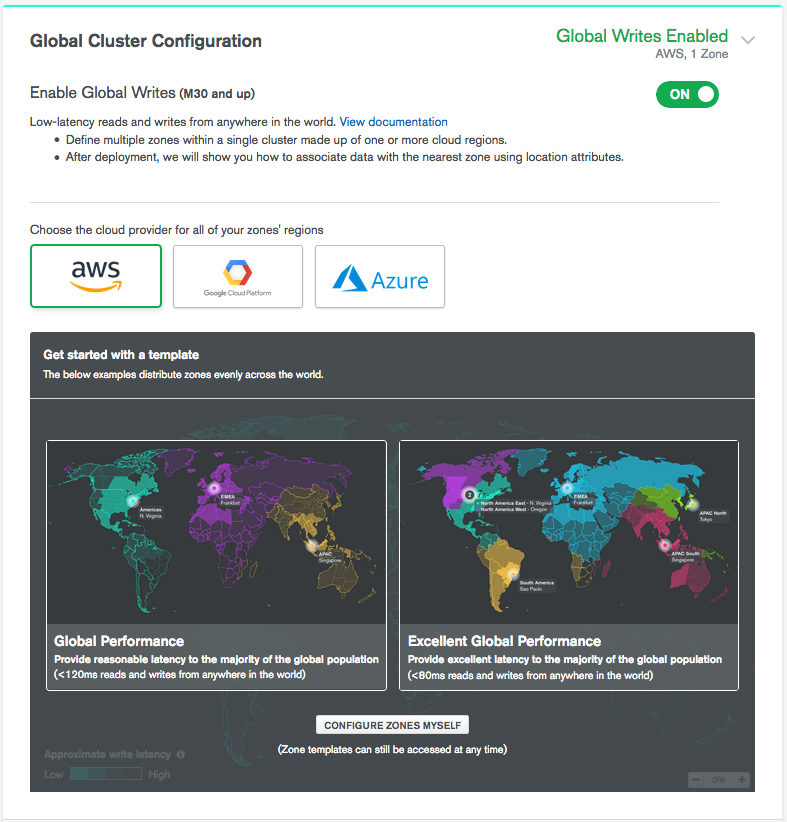Create a Global Cluster
On this page
This section covers enabling Global Writes on an Atlas cluster.
Considerations
- You can enable Global Writes in Atlas when you deploy an
M30or greater sharded cluster. - After you deploy the cluster, you cannot convert a Global Cluster to a standard sharded cluster. Before creating a Global Cluster, review Global Clusters Overview and Global Clusters Sharding Reference.
- If this is the first dedicated paid cluster for the selected region or regions and you plan on creating one or more VPC peering connections, review VPC Peering Connections before continuing.
Procedure
1
2
Select your preferred cloud provider.
Note
Each cloud provider has a selection of global regions to which Atlas can deploy a zone. The choice of cloud provider may support or constrict your ability to deploy a zone to specific geographic locations. The configuration options available and the cost for running the cluster may also vary depending on cloud provider selection.
3
Configure your Global Cluster Zones.
Atlas provides three options for configuring your Global Cluster zones:
- Configure Global Writes Zones Using a Template
- Configure a Global Writes Single Region Zone
- Configure a Global Writes Multi Region Zone
Select the appropriate tab based on how you would like to configure your Global Cluster zones.
4
Continue configuring your cluster.
Once you have configured your global cluster options, you can move on to the Cluster Tier step of cluster creation.