Connect to Your Online Archive
On this page
Serverless instances are in preview and do not support this feature at this time. To learn more, see Serverless Instance Limitations.
You can connect to your Online Archive through the MongoDB Shell. You can get the connection string for your preferred method of connection from the Atlas UI.
The connection string determines which data you can access and query. You can access and query data:
- In your online archive only.
- In your online archive and Atlas cluster.
- In your online archive through your Data Lake.
Atlas doesn't support LDAP for your Online Archive connection.
Before you connect, you must configure the connection method for your online archive.
Configure Connection to Online Archive
You can set up a standard connection or private endpoint for connecting to your online archives. To set up the connection method:
Navigate to the Database Deployments page for your project.
- If it is not already displayed, select the organization that contains your desired project from the Organizations menu in the navigation bar.
- If it is not already displayed, select your desired project from the Projects menu in the navigation bar.
- If the Database Deployments page is not already displayed, click Databases in the sidebar.
Connect to Online Archive
You can use the connection string for an online archive to access and query data in your online archive only.
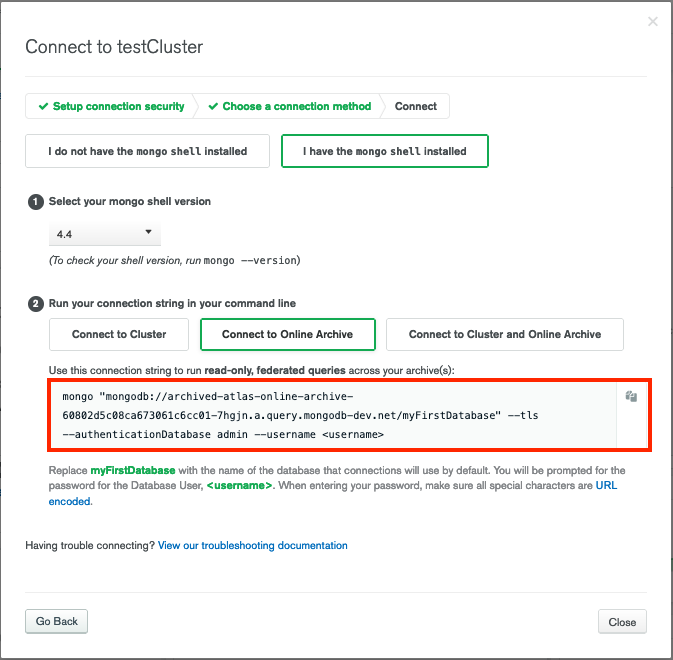
Connect to Online Archive and Cluster
You can use the connection string for an online archive and cluster to access and query data in your online archive and Atlas cluster.
Only collections that have archiving enabled are visible with the federated (cluster and online archive) connection string.
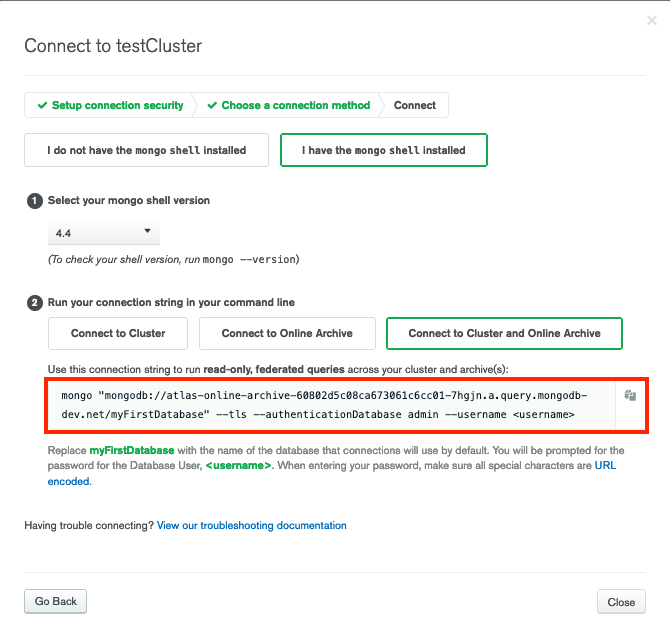
Connect to the Data Lake for Your Online Archive
You can use the Data Lake connection string for your online archive to access and query data in your online archive only.
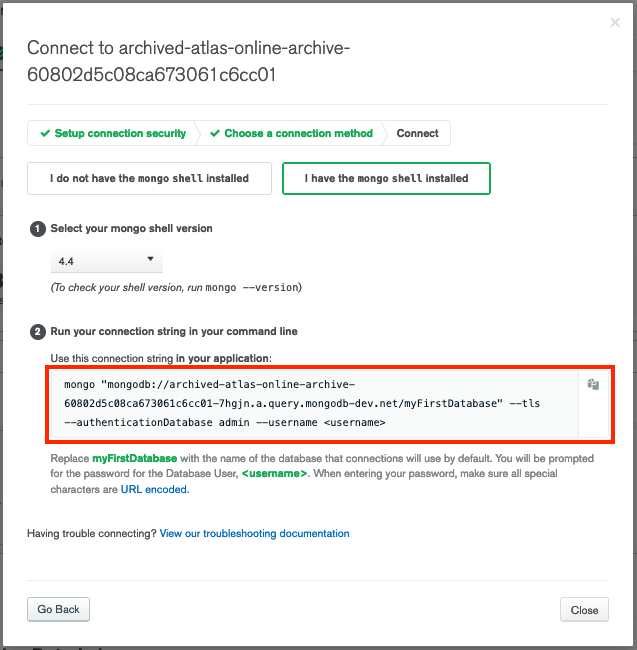
To get the connection string from the Data Lake page:
Navigate to the Data Lake page for your project.
- If it is not already displayed, select the organization that contains your desired project from the Organizations menu in the navigation bar.
- If it is not already displayed, select your desired project from the Projects menu in the navigation bar.
- Click Data Lake in the sidebar.
Choose your connection method.
You can connect through a Driver, Compass, and the MongoDB Shell.