Create, View, and Drop Databases
You can use the Atlas UI to manage the databases in your database deployments.
Required Roles
The following table describes the roles required to perform various actions to a database in the Atlas UI:
Action | Required Role(s) |
|---|---|
Create Databases | One of the following roles: |
View Databases | At least the Project Data Access Read Only role. |
Drop Databases | One of the following roles: |
Create a Database
To create a database through the Atlas UI:
Enter the Database Name and the Collection Name.
Enter the Database Name and the Collection Name to create the database and its first collection.
For more information on MongoDB database names and collection names, see Naming Restrictions.
Optional. Specify a capped collection.
Select whether the collection is a capped collection. If you select to create a capped collection, specify the maximum size in bytes.
Optional. Specify a time series collection.
Select whether the collection is a time series collection. If you select to create a time series collection, specify the time field and granularity. You can optionally specify the meta field and the time for old data in the collection to expire.
View Databases
From the Collections tab, you can view the databases and collections in the deployment. Atlas UI shows the databases in the left pane:
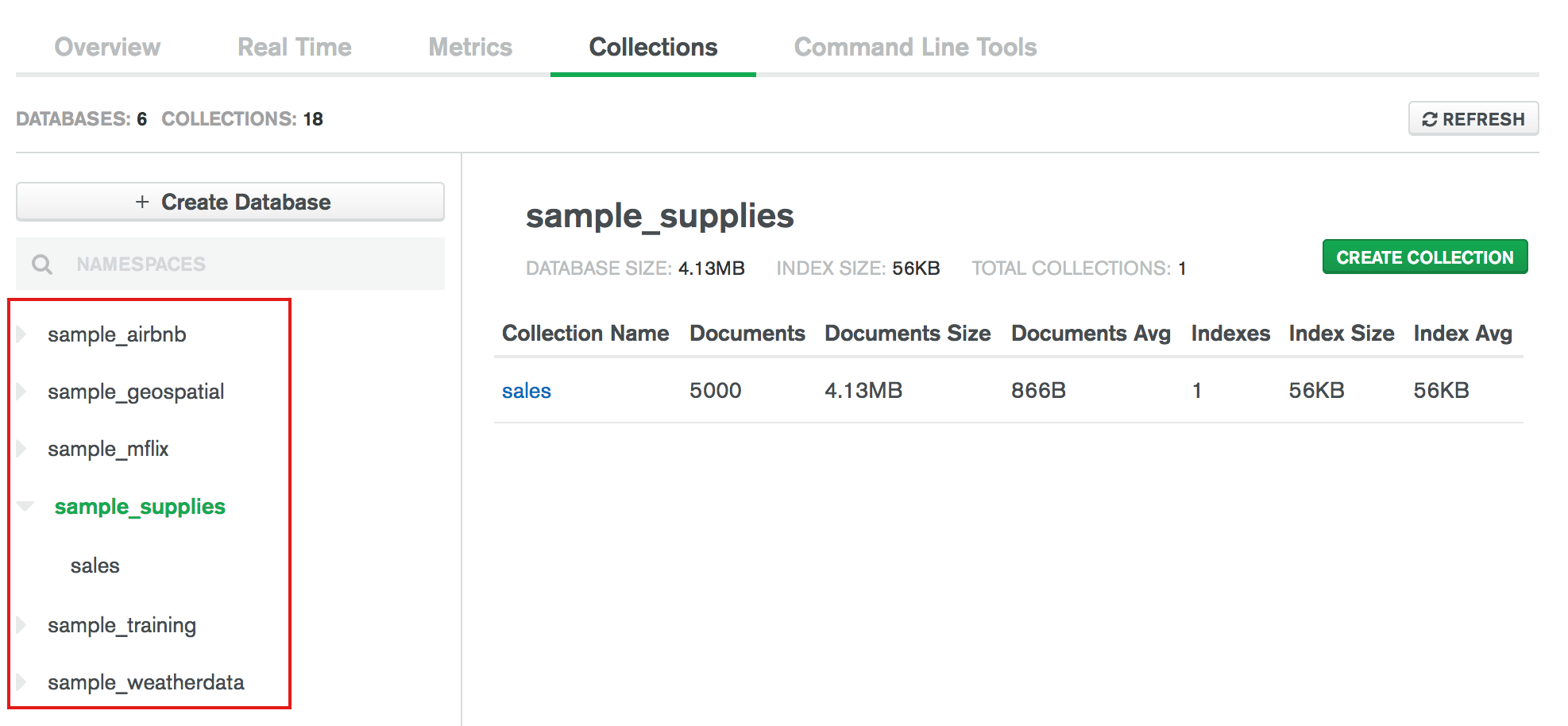
Drop a Database
To drop a database, including all its collections, through the Atlas UI: