Cluster Auto-Scaling¶
On this page
Atlas enables Cluster Auto-Scaling for all cluster tiers (except the highest cluster tier) under the General and the Low-CPU tier clusters.
You can configure the cluster tier ranges that Atlas will use to automatically scale your cluster tier, storage capacity, or both in response to cluster usage.
Cluster auto-scaling removes the need to write scripts or use consulting services to make scaling decisions. To help control costs, you can specify a range of maximum and minimum cluster sizes which your cluster can automatically scale to.
Auto-scaling works on a rolling basis, meaning the process does not incur any downtime.
How Atlas Scales Cluster Tier¶
Atlas analyzes the following cluster metrics to determine when to scale a cluster, and whether to scale the cluster tier up or down:
- CPU utilization
- Memory utilization
To determine memory utilization, Atlas calculates the following
delta: total system memory - (free + buffer + cache),
where free, buffer, and cache are amounts of available
memory that Atlas can reclaim for other purposes. Atlas then
divides that delta by the total system memory. To learn more,
see System Memory in Review Available Metrics.
Before scaling your cluster tier, Atlas checks that the cluster would not be in a tier outside of your specified Minimum and Maximum Cluster Size range.
During a migration, if you restore a snapshot with a larger size than the storage capacity of the destination cluster, the cluster does not automatically scale.
Scaling Up a Cluster Tier¶
If the next highest cluster tier is within your Maximum Cluster Size range, Atlas scales the cluster up to the next tier if one of the following is true for any node in the cluster:
- Average CPU Utilization has exceeded 75% for the past hour, or
- Memory Utilization has exceeded 75% for the past hour.
Atlas scales a cluster to the next tier when the cluster hasn't been scaled up in the past hour.
Scaling up to greater storage capacity requires sufficient time to prepare and copy data to new disks. Automatic scaling might not occur when a cluster receives a burst of high-speed write activity, such as a bulk insert. To reduce the risk of running out of disk storage, cluster managers should plan to scale up clusters in advance of bulk inserts and other instances of high-speed write activity.
Automatic scaling works on General and Low-CPU tier clusters but not on Local NVMe SSD tier clusters.
Scaling Down a Cluster Tier¶
If the next lowest cluster tier is within your Minimum Cluster Size range, Atlas scales the cluster down to the next lowest tier if both of the following are true for all nodes in the cluster:
- The average CPU Utilization and Memory Utilization over the past 24 hours is below 50%, and
- The cluster has not been scaled down (manually or automatically) in the past 24 hours.
M10 and M20 clusters use lower thresholds to account for
caps on CPU usage set by cloud providers after burst periods. These
thresholds vary depending on your cloud provider and cluster tier.
To learn more about downward auto-scaling behavior, see Considerations for Downward Auto-Scaling of Cluster Tier and Storage.
Considerations for Downward Auto-Scaling of Cluster Tier and Storage¶
- When Atlas downscales your cluster's storage capacity, this can take longer than expanding storage capacity due to the mechanics of the scaling process.
- When Atlas downscales your cluster to a lower cluster tier, it uses the value in the Minimum Cluster Size. Estimate your deployment's range of workloads and then set the Minimum Cluster Size value to the cluster tier that has enough capacity to handle your deployment's workload. Account for any possible spikes or dips in cluster activity.
- You can't scale to a cluster smaller than
M10. When Atlas downscales your cluster, it checks that your minimum cluster tier bound supports your cluster's current disk configuration. If your selected minimum cluster tier can't support your current disk configuration, Atlas adjusts your minimum tier to the next lowest tier which can support your configuration.
ExampleYou have set your auto-scaling bounds to
M10-M60and your current cluster tier isM40. Atlas triggers a downward auto-scaling event because the average CPU Utilization and Memory Utilization on your current cluster has been under 50% for the past 24 hours.- Atlas attempts to auto-scale your cluster down to
M30.M30supports your current disk configuration, so the auto-scaling operation succeeds. - Atlas checks your minimum cluster bound (
M10) and determines thatM10can't support your current disk configuration. - Atlas determines that
M20is the lowest cluster tier which can support your current disk configuration, and sets your minimum cluster tier toM20.
- Atlas attempts to auto-scale your cluster down to
Scaling a Sharded Cluster¶
Atlas auto-scales the cluster tier for sharded clusters using the same criteria as replica sets. Atlas applies the following rules:
- Auto-scaling applies to all shards in the sharded cluster. You can't apply auto-scaling for some shards and not for others within the same cluster.
- If any shard meets the criteria to auto-scale its cluster tier up, all shards will scale their cluster tier up.
- All shards in the cluster must meet the criteria before Atlas will auto-scale the cluster tier down.
- The Config server replica set does not auto-scale.
How Atlas Scales Cluster Storage¶
Cluster storage auto-scaling is enabled by default. Atlas automatically increases cluster storage when disk space used reaches 90%. The scaling behavior differs by cloud provider:
- On AWS and GCP clusters, Atlas increases cluster storage capacity to achieve 70% disk utilization. For information on AWS storage change limitations and how Atlas works around them, see Changing Storage Capacity or IOPS on AWS.
- On Azure clusters, Atlas doubles the current amount of cluster storage.
Atlas only automatically scales cluster storage up, and never automatically scales cluster storage down. You can manually reduce your cluster storage from the Edit Cluster page.
Cluster Tier and Cluster Storage May Scale in Parallel¶
When Atlas attempts to automatically scale your cluster storage capacity, it may need to scale your storage outside of the bounds supported by your current cluster tier. To help ensure that your cluster does not experience any downtime, Atlas will scale your cluster tier (in addition to cluster storage) to accommodate the new storage capacity.
The maximum storage capacity for an M30 cluster is 480 GB. If
you have an M30 cluster with maximum storage allocated and
your disk space used reaches 90%, a storage auto-scaling event would
require raising your storage capacity to 600 GB. In this case,
Atlas scales your cluster tier up to M40, because this is
the lowest cluster tier which can support the new required
storage capacity.
In the event that your specified maximum cluster tier can't support the new storage capacity, Atlas:
- Raises your maximum cluster tier to the next lowest tier that can accommodate the new storage capacity.
- Scales your cluster tier to that new maximum tier.
When Atlas overrides your maximum cluster tier, it also disables your cluster from automatically scaling down. If you want to re-enable downward auto-scaling, you must do so manually from your Cluster Settings.
If Atlas attempts to scale your cluster tier down and the target tier can't support your current disk capacity, provisioned IOPS, or both, Atlas does not scale your cluster down. In this scenario, Atlas updates your auto-scaling settings based on the relationship between your current cluster tier and configured maximum cluster tier:
- If the cluster is currently at the configured maximum cluster tier, Atlas disables the cluster from automatically scaling down because all smaller tiers would not be able to accommodate the necessary storage settings. If you want to re-enable downward auto-scaling, you must do so manually from your Cluster Settings.
- If the cluster is not currently at the configured maximum cluster tier, Atlas raises the minimum cluster tier to the current cluster tier. In this case, Atlas does not disable downward auto-scaling.
This auto-scaling logic is designed to reduce downtime incurred by your storage settings not matching your workload.
When an auto-scaling event modifies your configured minimum or maximum cluster tier, Atlas sends an email to all project members with information on the event. The email includes the new cluster tier and information on any modified minimum or maximum tier bounds.
Oplog Considerations¶
When you increase the storage capacity of a cluster, Atlas increases the cluster's oplog size. Atlas scales the oplog to 5% of the cluster capacity, not to exceed 50 GB. NVMe storage requires an oplog which is 10% of the storage capacity. Atlas doesn't change the oplog size if it exceeds 5% of the new storage capacity (10% in the case of NVMe storage).
As cluster storage capacity decreases, Atlas doesn't change the oplog size unless it exceeds a certain maximum determined according to MongoDB best practices.
Configure Auto-Scaling Options¶
You can configure auto-scaling options when you create or modify a cluster. For new clusters, Atlas automatically enables cluster tier auto-scaling and storage auto-scaling. You can review and adjust the upper and lower cluster tiers that Atlas should use when auto-scaling your cluster, or you can opt out.
Atlas displays auto-scaling options in the Auto-scale section of the cluster builder for General and Low-CPU tier clusters:
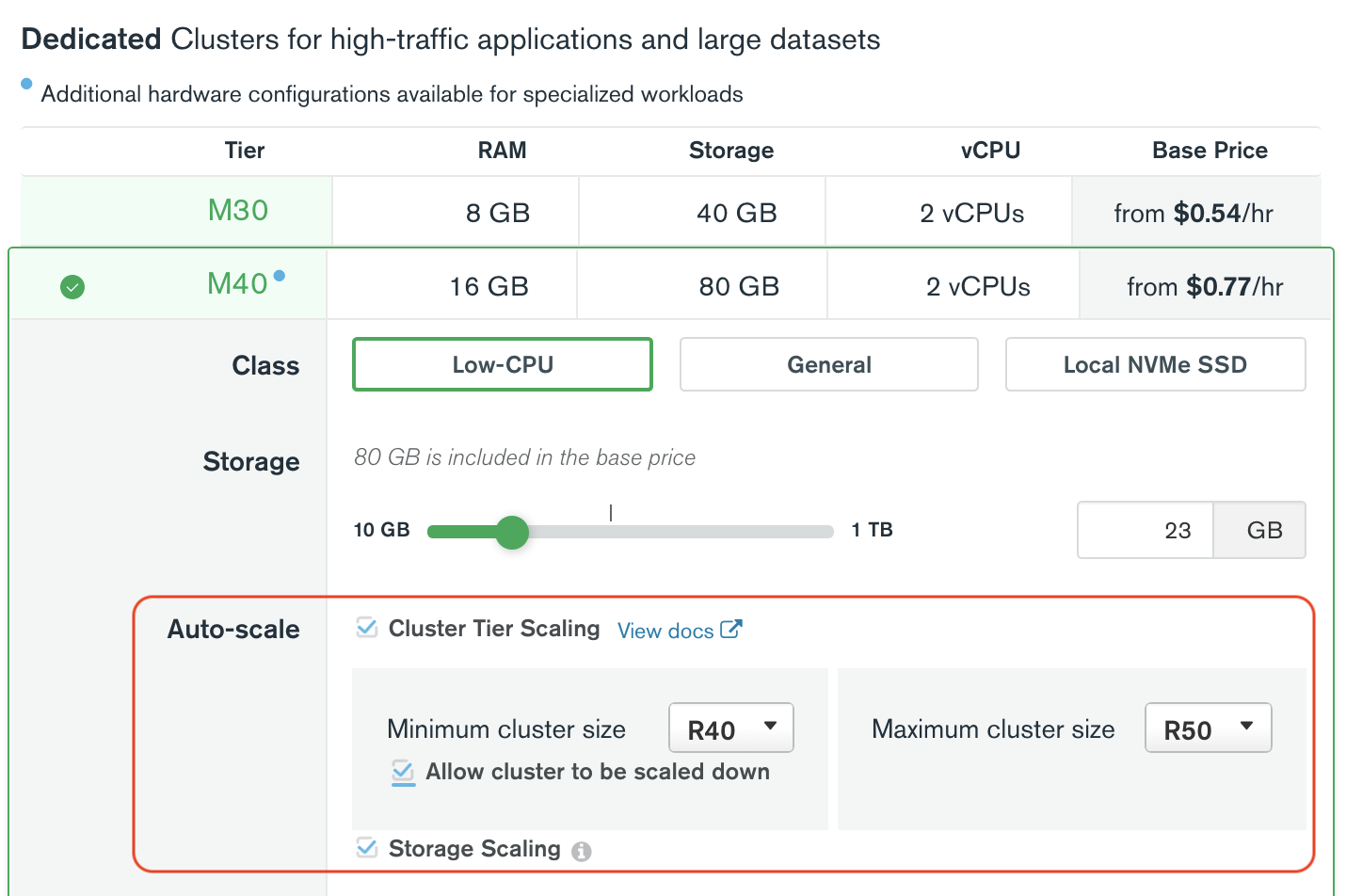
Auto-Scaling for Cluster Tier and Cluster Storage is Enabled by Default¶
When you create a new cluster, Atlas enables auto-scaling for cluster tier and cluster storage. You do not need to explicitly enable auto-scaling. If you prefer, you can opt out for cluster tier and cluster storage.
Atlas enables cluster tier auto-scaling by default when you create clusters in the user interface. If you create clusters with the API, Atlas disables cluster tier auto-scaling by default.
With auto-scaling enabled, your cluster can automatically:
- Scale up to increase capability with a higher cluster tier.
- Decrease the current cluster tier to a lower cluster tier.
In the Cluster tier section of the Auto-scale options, you can specify the Maximum Cluster Size and Minimum Cluster Size values to which your cluster can automatically scale. Atlas sets these values as follows:
- The Maximum Cluster Size is set to one tier above your current cluster tier.
- The Minimum Cluster Size is set to the current cluster tier.
Review the Cluster Tier Auto-Scaling Options¶
To review the enabled auto-scaling options for cluster tier and storage:
- In the Auto-Scale checkbox that is checked, review the Maximum Cluster Size and Minimum Cluster Size values and adjust them if needed.
- Review the Allow cluster to be scaled down option that is checked by default when you create a new cluster.
- Review the options under the Storage Scaling checkbox that is checked by default.
Opt Out of Cluster Tier and Storage Auto-Scaling¶
To opt out of cluster auto-scaling (increasing the cluster tier), when creating a new cluster, navigate to the Cluster Tier menu, and un-check the Cluster Tier Scaling checkbox in the Auto-scale section.
To opt out of cluster auto-scaling (decreasing the cluster tier), when creating a new cluster, navigate to Cluster Tier menu, and un-check the Allow cluster to be scaled down checkbox in the Auto-scale section.
To opt out of cluster storage scaling, un-check the Storage Scaling checkbox in the Auto-scale section.
Acknowledge Auto-Scaling Events¶
When an auto-scaling event occurs:
- Atlas logs the event in the project Activity Feed. To learn more about the Activity Feed, see View All Activity.
- Atlas sends an email to all project members with information on the event. The email includes the original cluster tier and the new cluster tier after auto-scaling has occurred.