High Availability and Workload Isolation Options¶
On this page
- Considerations
- Electable Nodes for High Availability
- Add Electable Nodes
- Remove Electable Nodes
- Improve the Availability of a Cluster
- Change the Highest Priority Provider/Region
- Read-Only Nodes for Optimal Local Reads
- Add Read-Only Nodes
- Remove Read-Only Nodes
- Analytics Nodes for Workload Isolation
- Add Analytics Nodes
- Remove Analytics Nodes
Atlas allows you to create multi-cloud clusters using any combination of cloud providers: AWS, Azure, and Google Cloud.
You can set the nodes in your cluster to use different:
- cloud providers
- geographies
- workload priorities
- replication configurations
How you apply these options improve the availability and workload balance of your cluster.
To configure node-specific options for your cluster, toggle Multi-Cloud, Multi-Region & Workload Isolation (M10+ clusters) to On.
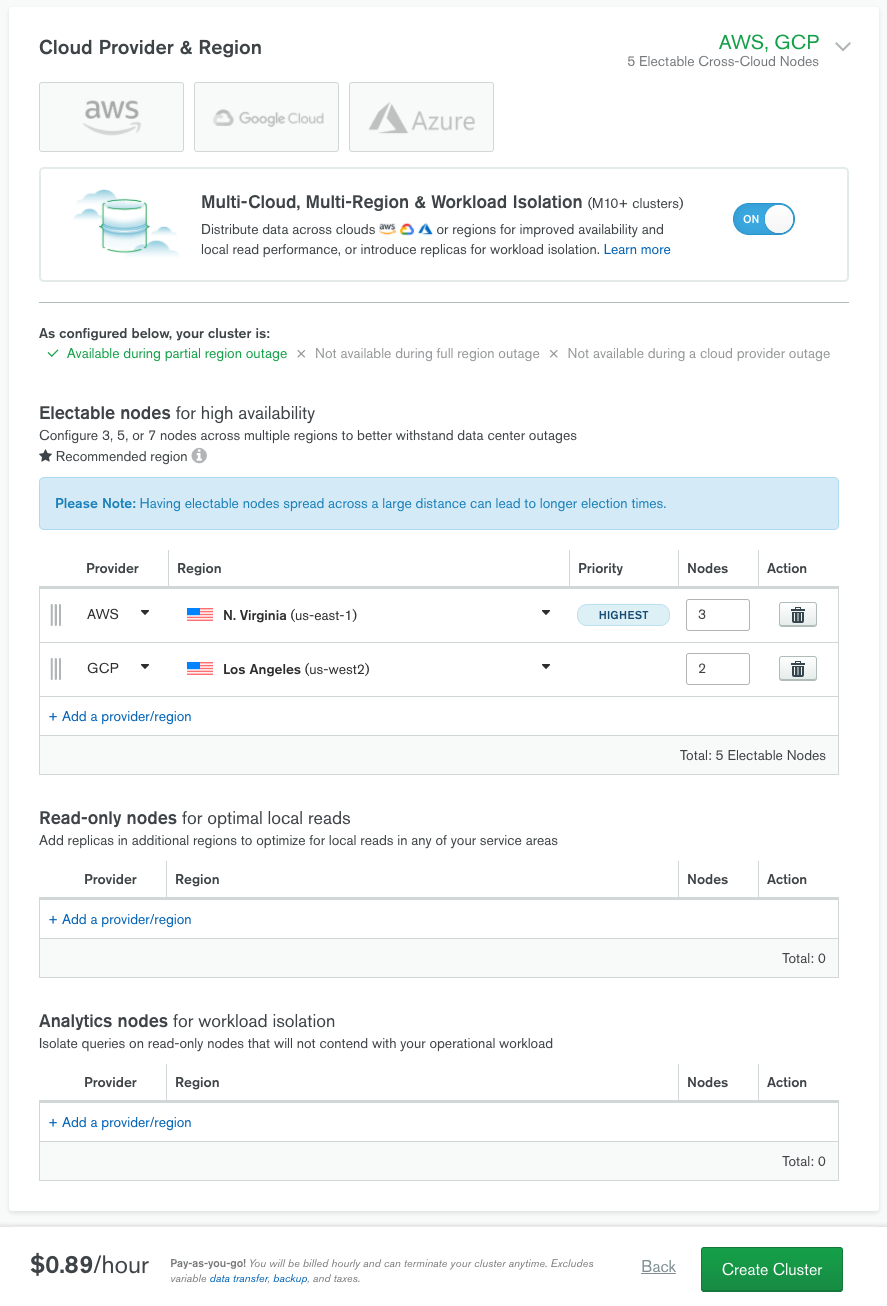
The introduction of multi-cloud capabilities in Atlas changes how Atlas defines geographies for a cluster:
- multi-region cluster
A cluster that may be hosted in:
- more than one region within one cloud provider or
- more than one cloud provider. (A cluster that spans more than one cloud provider spans more than one region by design.)
- multiple regions within a single cloud provider, or
- multiple regions across multiple cloud providers.
As each cloud provider has its own set of regions, multi-cloud clusters are also multi-region clusters.
Considerations¶
- Atlas does not guarantee that host names remain consistent with
respect to node types during topology changes.ExampleIf you have a cluster named
foo123containing an analytics nodefoo123-shard-00-03-a1b2c.mongodb.net:27017, Atlas does not guarantee that specific host name will continue to refer to an analytics node after a topology change, such as scaling a cluster to modify its number of nodes or regions. In Sharded clusters, Atlas distributes the three config server nodes based on the number of electable regions in the cluster:
- If there is only one electable region in the cluster, Atlas deploys all three config nodes in that region.
- If there are two electable regions, Atlas deploys two config nodes in the highest priority region and one config node in the second highest priority region.
- If there are three or more electable regions, Atlas deploys one config node in each of the three highest priority regions.
- Having a large number of regions or having nodes spread across long distances may lead to long election times or replication lag.
- Clusters can span regions and cloud service providers. The total number
of nodes in clusters spanning across regions has a specific constraint
on a per-project basis.Atlas limits the total number of nodes in other regions in one
project to a total of 40. This total excludes:
- Google Cloud regions communicating with each other
- Free clusters or shared clusters
You can't create a multi-region cluster in a project if it has one or more clusters spanning 40 or more nodes in other regions.Contact Atlas support for questions or assistance with raising this limit.ExampleIf an Atlas project has nodes in clusters spread across three regions:- 30 nodes in Region A
- 10 nodes in Region B
- 5 nodes in Region C
- If you exclude Region C, Region A + Region B = 40.
- If you exclude Region B, Region A + Region C = 35, <= 40.
- If you exclude Region A, Region B + Region C = 15, <= 40.
Each combination of regions with the added 5 nodes still meets the per-project constraint:
- Region A + B = 40
- Region A + C = 40
- Region B + C = 20
Atlas provides built-in custom write concerns for multi-region clusters. Use these write concerns to ensure your write operations propagate to a desired number of regions, thereby ensuring data consistency across your regions.
TipSee also:- The number of availability zones, zones, or fault domains in a region has no effect on the number of MongoDB nodes Atlas can deploy. MongoDB Atlas clusters are always made of replica sets with a minimum of three MongoDB nodes.
- If you use the standard connection string format
rather than the DNS seedlist format, removing an entire region from an
existing cross-region cluster may result in a new connection string.To verify the correct connection string after deploying the changes:
- Click Databases in the top-left corner of Atlas.
- Click Connect from the Database Deployments view.
- If you plan on creating one or more VPC peering connections on
your first
M10+dedicated paid cluster for the selected region or regions, first review the documentation on VPC Peering Connections.
Electable Nodes for High Availability¶
If you add regions with electable nodes, you:
- increase data availability and
- reduce the impact of data center outages.
You may set different regions from one cloud provider or choose different cloud providers.
Atlas sets the node in the first row of the Electable nodes table as the Highest Priority region.
Atlas prioritizes nodes in this region for primary eligibility. Other nodes rank in the order that they appear. For more information, see Member Priority.
Each electable node can:
- Participate in replica set elections.
- Become the primary while the majority of nodes in the replica set remain available.
Add Electable Nodes¶
You can add electable nodes in one cloud provider and region from the Electable nodes for high availability section.
To add an electable node:
- Click Add a provider/region.
- Select the cloud provider from the Provider dropdown.
Select the region from the Region dropdown.
When you change the Provider option, the Region changes to a blank option. If you don't select a region, Atlas displays an error when you click Create Cluster.
Specify the desired number of Nodes for the provider and region.
The total number of electable nodes across all providers and regions in the cluster must equal 3, 5, or 7.
Atlas considers regions marked with a as recommended. These regions provide higher availability compared to other regions.
Remove Electable Nodes¶
To remove a region, click the icon to the right side of that region. You cannot remove the Highest Priority region.
Improve the Availability of a Cluster¶
To improve the redundancy and availability of a cluster, increase the number of electable nodes in that region. Every Atlas cluster has a Highest Priority region. If your cluster spans multiple regions, you can select which cloud provider region should be the Highest Priority.
Consider the following scenarios and how to prevent loss of availability and performance:
Point of Failure | How to Prevent this Point of Failure |
|---|---|
Cloud Provider | Minimum of one node set in all three cloud providers. More than
one node per region. |
Region | Minimum of one node set in three or more different regions. More
than one node per region. |
Node |
|
Change the Highest Priority Provider/Region¶
If you change the Highest Priority provider and region in an active multi-region cluster, Atlas selects a new primary node in the provider and region that you specify (assuming that the number of nodes in each provider and region remains the same and nothing else is modified).
If you have an active 5-node cluster with the following configuration:
Nodes | Provider | Region | Priority |
|---|---|---|---|
3 | AWS | us-east-1 | Highest |
2 | Google Cloud | us-west3 |
To make the Google Cloud us-west3 nodes the Highest Priority, drag its row to the top of your cluster's Electable nodes list. After this change, Atlas elects a new PRIMARY in us-west3. Atlas doesn't start an initial sync or re-provision hosts when changing this configuration.
Certain circumstances may delay an election of a new primary.
A sharded cluster with heavy workloads on its primary shard may delay the election. This results in not having all primary nodes in the same region temporarily.
To minimize these risks, avoid modifying your primary region during periods of heavy workload.
Read-Only Nodes for Optimal Local Reads¶
Use read-only nodes to optimize local reads in the nodes' respective service areas.
Add Read-Only Nodes¶
You can add read-only nodes from the Read-Only Nodes for Optimal Local Reads section.
To add a read-only node in one cloud provider and region:
- Click Add a provider/region.
- Select the cloud provider from the Provider dropdown.
Select the region from the Region dropdown.
When you change the Provider option, the Region changes to a blank option. If you don't select a region, Atlas displays an error when you click Create Cluster.
- Specify the desired number of Nodes for the provider and region.
Atlas considers regions marked with a as recommended. These regions provide higher availability compared to other regions.
Read-only nodes don't provide high availability because they don't participate in elections. They can't become the primary for their cluster. Read-only nodes have distinct read preference tags that allow you to direct queries to desired regions.
Remove Read-Only Nodes¶
To remove all read-only nodes in one cloud provider and region, click the icon to the right of that cloud provider and region.
Analytics Nodes for Workload Isolation¶
Use analytics nodes to isolate queries which you do not wish to contend with your operational workload. Analytics nodes help handle data analysis operations, such as reporting queries from BI Connector for Atlas. Analytics nodes have distinct replica set tags which allow you to direct queries to desired regions.
Click Add a region to select a region in which to deploy analytics nodes. Specify the desired number of Nodes for the region.
Add Analytics Nodes¶
You can add analytics nodes from the Analytics nodes for workload isolation section.
To add analytics nodes in one cloud provider and region:
- Click Add a provider/region.
- Select the cloud provider from the Provider dropdown.
Select the region from the Region dropdown.
When you change the Provider option, the Region changes to a blank option. If you don't select a region, Atlas displays an error when you click Create Cluster.
- Specify the desired number of Nodes for the provider and region.
Atlas considers regions marked with a as recommended. These regions provide higher availability compared to other regions.
Analytics nodes don't provide high availability because they don't participate in elections. They can't become the primary for their cluster.
Remove Analytics Nodes¶
To remove all analytics nodes in one cloud provider and region, click the icon to the right of that cloud provider and region.