Customize Cluster Storage¶
On this page
Each cluster tier comes with a default set of resources. Clusters of size M10 and larger provide the ability to customize your storage capacity.
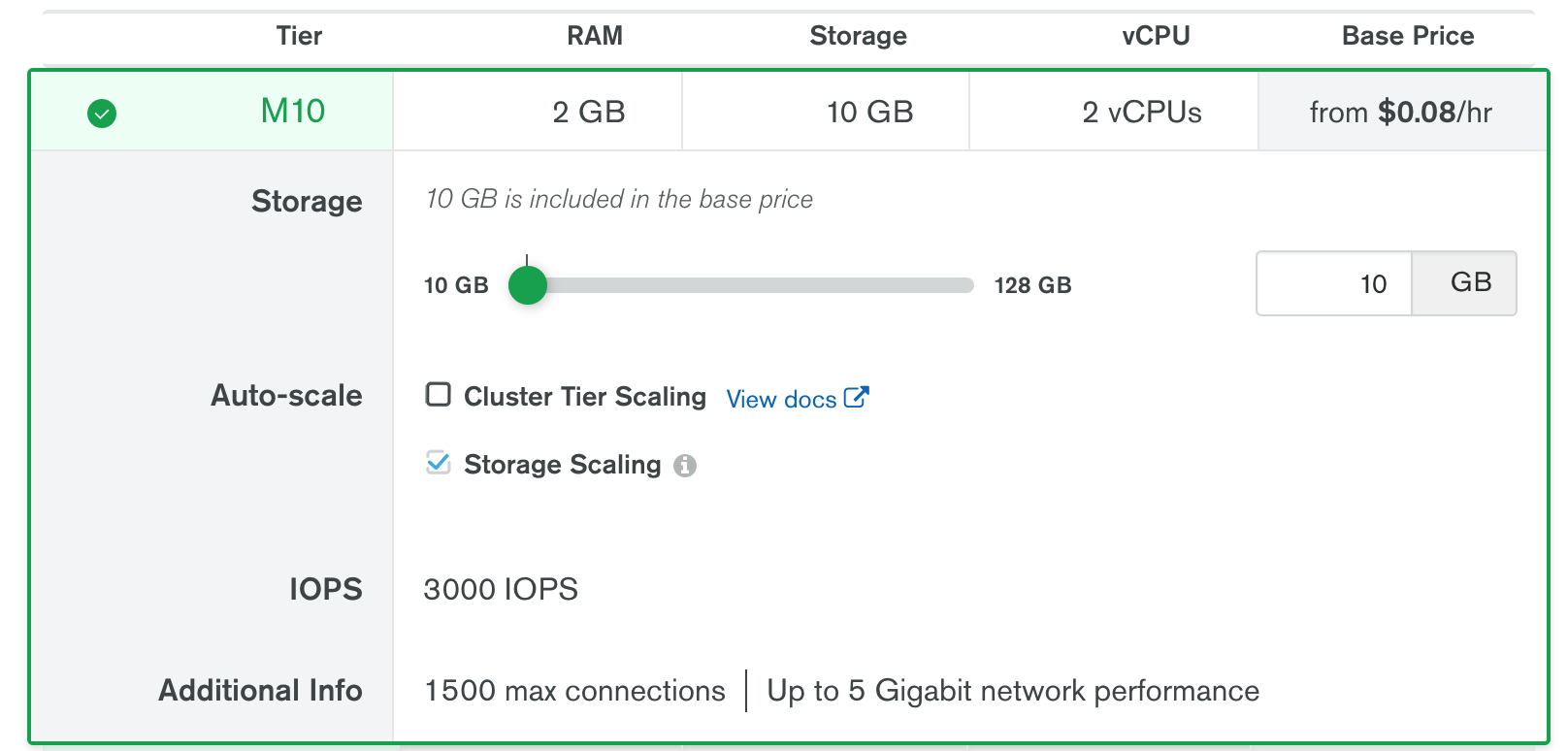
Atlas provides the following storage configuration options, depending on the selected cloud provider and cluster tier.
Cluster Class¶
Clusters of size M40 and larger offer multiple options, including:
- Low CPU
- General
- Local NVM SSD
All production environments can use the General option.
Select the Class box with your preferred speed. Changes to cluster class affect cost.
Low CPU Class¶
The Low CPU option offers a lower-cost alternative for applications that require more memory and fewer CPUs. This option includes half the vCPUs of an instance with the General option. For example, a General M40 instance includes 4 vCPUs, while a Low CPU M40 instance includes 2 vCPUs. Depending on the cluster tier, this option may also include fewer max connections. For more information, see Connection Limits and Cluster Tier.
NVMe Storage on AWS¶
AWS-backed clusters have the additional option of using Local NVMe SSD storage. Locally attached ephemeral NVMe SSDs offer the highest level of speed and performance.
Storage Capacity¶
The size of the server data volume. To change this, either:
- Specify the exact disk size in the text box, or
- Move the slide bar until the text box displays your preferred disk size.
Changes to storage capacity affect cost.
MongoDB uses a small portion of your specified storage capacity for buffer files, journal files, and log files to ensure proper cluster operation.
Oplog Scaling Behavior¶
When you increase the storage capacity of a cluster, Atlas increases the cluster's oplog size. Atlas scales the oplog to 5% of the cluster capacity, not to exceed 50 GB. NVMe storage requires an oplog which is 10% of the storage capacity. Atlas doesn't change the oplog size if it exceeds 5% of the new storage capacity (10% in the case of NVMe storage).
As cluster storage capacity decreases, Atlas doesn't change the oplog size unless it exceeds a certain maximum determined according to MongoDB best practices.
Changing Storage Capacity or IOPS on AWS¶
Atlas handles changes differently based on whether you want to increase or decrease storage capacity or storage throughput (IOPS) on AWS.
Increasing Capacity or Throughput¶
AWS allows you to increase storage capacity or IOPS every six hours. Atlas supports more changes within that six-hour window.
How Atlas handles additional changes within a six-hour window depends on how large your hosts' data volumes are and when you make the change in the six-hour window.
- For the first change, Atlas modifies data volumes in place without downtime.
For later changes:
Data Volume SizeTime Since Last Storage ChangeAction Atlas TakesLess than 1TBLess than 5h30mAtlas provisions new volumes and syncs the data from the old volumes. If Atlas provisions new volumes, you can access your cluster. You can't access nodes that AWS modifies until AWS attaches the new volume.Less than 1TBMore than 5h30mAtlas waits until the six-hour window closes, then modifies the hosts' data volumes in place without downtime.More than 1TBAnyAtlas waits until the six-hour window closes, then modifies the hosts' data volumes in place without downtime. This takes less time than provisioning new volumes and syncing data from the old to the new volumes.
Before you apply your storage capacity or IOPS increases, the Review Changes page describes how Atlas approaches the increase.
The Database Deployments page displays a banner if Atlas will wait until a six-hour window closes before modifying your cluster's storage capacity or IOPS.
These behaviors apply when Atlas changes capacity during auto-scaling.
To learn more about AWS's limitations, see the AWS documentation.
Decreasing Capacity or Throughput¶
AWS doesn't allow you to reduce storage capacity in place.
Atlas can reduce storage capacity in place. Atlas provisions new volumes then syncs data from the old to the new volumes. This works around the AWS limitation.
- AWS does allow you to reduce IOPS without migrating data.
Changing Storage Capacity on Azure¶
When you change a cluster's storage capacity, Atlas modifies the size of the servers' data volumes in a rolling manner with zero downtime.
Atlas increases the storage capacity in place without copying data or performing an initial sync. However, Azure does not allow in-place storage capacity downgrades. If you downgrade a cluster's storage capacity, Atlas replaces each node and performs an initial sync for each node in the cluster.
An initial sync copies data across the network and rebuilds all indexes.
During this time, you can still access your cluster, but each node that Azure modifies is unavailable until the initial sync for that node completes.
For large clusters, initial syncs for each node might take several hours to complete.
Before you apply your storage capacity changes, the Review Changes page notifies you that Atlas will trigger a rolling restart of your cluster when you make this change.
Changing Storage Capacity for Multi-Cloud Provider Clusters¶
Atlas selects the lowest common denominator across the three cloud providers. This ensures consistency across the multi-cloud deployment.
You can't adjust the IOPS for your multi-cloud cluster.
If your multi-cloud cluster includes Azure, storage capacity can be changed only in preset increments.
IOPS (configurable for AWS only)¶
AWS-backed clusters that are M30 tier or higher give you the option to provision IOPS.
Provisioned IOPS vs Standard IOPS in AWS¶
Provisioned IOPS let you customize the maximum IOPS rate for your cluster. They also:
- Deliver their configured IOPS rate more consistently when compared to standard IOPS.
- Lower your cluster's p90 latency, which is a measurement of the server's response time. 90 percent of server requests have responses that are faster than the p90 latency value, so a lower p90 latency value means that the response time is generally faster.
To learn more about the merits of using provisioned vs standard IOPS, see Amazon EBS–optimized instances. The summary is as follows:
- General Purpose SSD volumes are designed to deliver their baseline performance 99% of the time.
- Provisioned IOPS SSD volumes are designed to deliver their provisioned performance 99.9% of the time.
Changes to IOPS provisioning affects characteristics, performance, and cost. When you select Provision IOPS, the storage changes from General Purpose SSD volumes to Provisioned IOPS SSD volumes.
Configuring the IOPS Rate¶
Standard IOPS¶
If you do not select the Provision IOPS option when you create your M30+ tier
cluster, the cluster uses standard IOPS. The default standard IOPS
rate changes as the cluster's storage capacity changes. If you want to
provision an exact IOPS value, enable provisioning.
The minimum standard IOPS for M30+ tier clusters is 3000.
The standard IOPS value remains at 3000 unless you set the cluster storage size
to 1TB or more. If the storage for your M30+ cluster meets or exceeds 1TB,
Atlas increases the standard IOPS rate using an IOPS to storage ratio of 3:1.
Local NVMe SSD class clusters must use standard IOPS.
Provisioned IOPS¶
To provision IOPS for your M30+ tier cluster, select Provision
IOPS and either:
- Specify the exact IOPS rate in the text box, or
- Move the slide bar until the text box displays your preferred IOPS rate.
The available provisioned IOPS range for a cluster relates to disk storage capacity. Changing your cluster's storage capacity changes the range of available provisioned IOPS.
Minimum Disk Capacity to RAM Ratios¶
Atlas enforces the following minimum ratios for given cluster tiers. This keeps cluster performance consistent with large datasets.
Instance sizes M10 to M40 have a ratio of disk capacity to system memory of 60:1. Instance sizes greater than M40 have a ratio of 120:1.
To support 3 TB (or 3,072 GB) of disk capacity, select a cluster tier with a minimum of 32 GB of RAM. This would be M50 or greater.
Atlas has a 4 TB disk capacity limit on a single replica set, regardless of cluster tier. To expand total cluster storage beyond 4 TB, enable sharding.
To learn more about the default resources and available configuration options for each cloud service provider, see:
Auto-Scale Cluster Tier and Storage Capacity¶
Atlas enables Cluster Auto-Scaling for all cluster tiers (except the highest cluster tier) under the General and the Low-CPU tier clusters.
For new clusters, Atlas automatically enables cluster tier auto-scaling and storage auto-scaling.
Use Auto-scale options to configure your cluster to automatically scale your cluster tier, storage capacity, or both in response to cluster usage.
During a migration, if you restore a snapshot with a larger size than the storage capacity of the destination cluster, the cluster does not automatically scale.
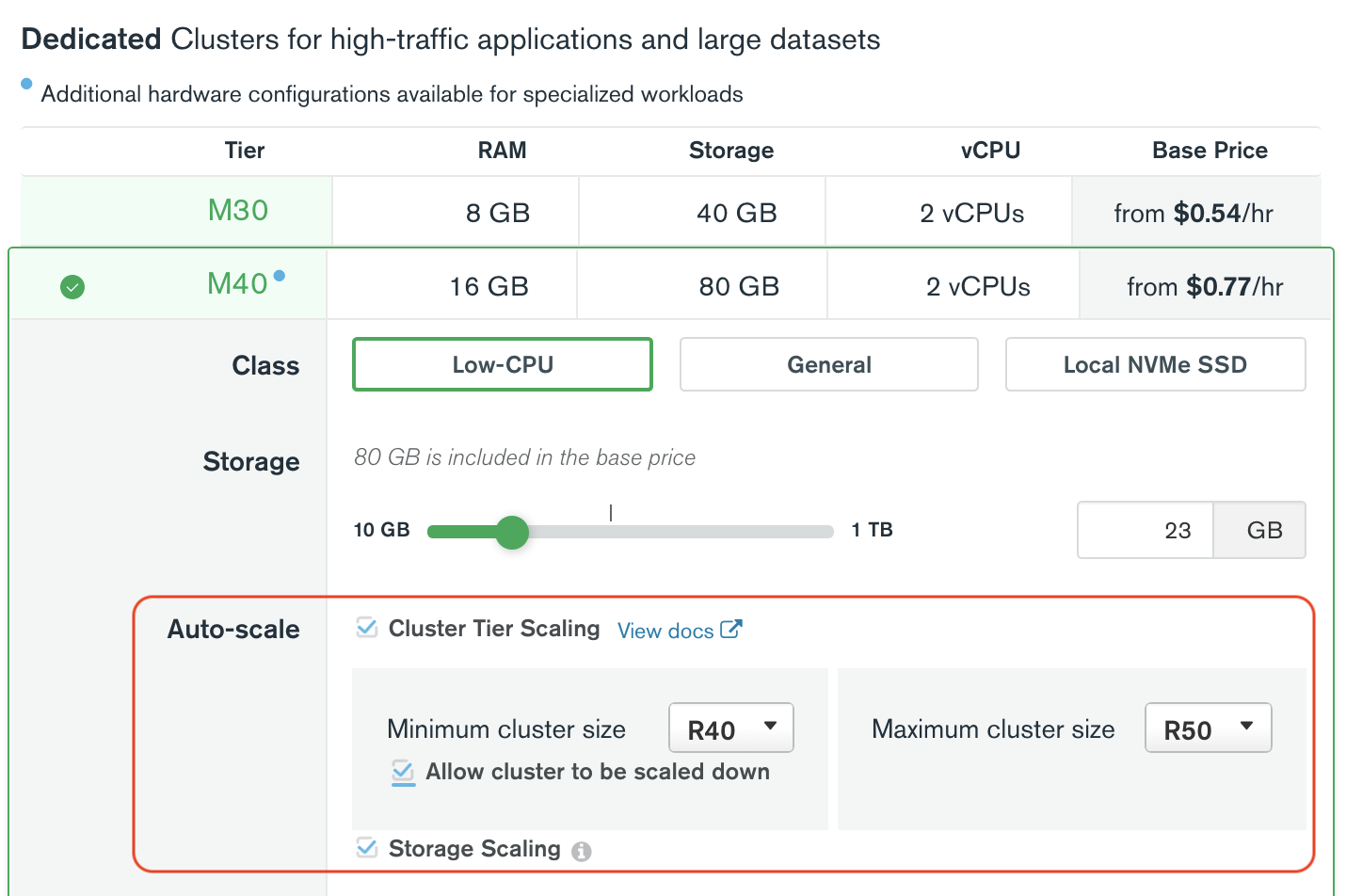
You can opt out of cluster tier and storage autoscaling. To learn more about cluster auto-scaling and how it behaves, see Cluster Auto-Scaling.