Manage Databases and Collections in Data Explorer¶
On this page
You can use the Data Explorer to manage the databases and collections in your database deployments.
To access the Data Explorer:
- Click Databases in the top-left corner of Atlas.
- Click Browse Collections for your desired database deployment.
Or, if you are already viewing a specific database deployment, select the Collections tab.
Required Roles¶
The following table describes the roles required to perform various actions in the Data Explorer:
Action | Required Role(s) |
|---|---|
View Databases and Collections | At least the Project Data Access Read Only role. |
Create Databases and Collections | One of the following roles: |
Drop Databases and Collections | One of the following roles: |
View Databases and Collections¶
From the Collections tab, you can view the databases and collections in the deployment. Atlas shows the databases in the left pane of the Data Explorer:
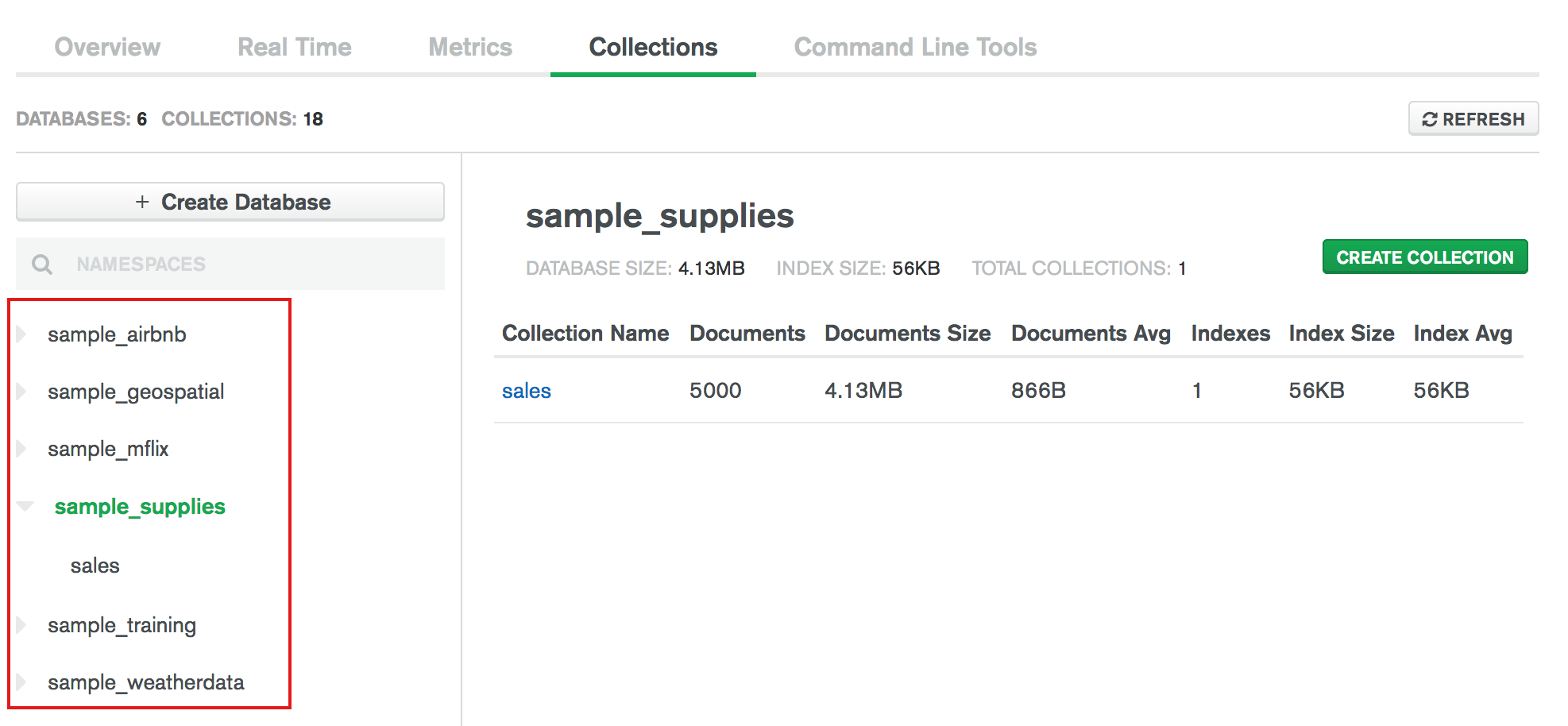
To view the collections in a particular database, click on the name of the database.
Atlas bases the document count that appears on the Collections tab on cached metadata using collStats. This count might differ from the actual document count in the collection. For example, an unexpected shutdown can throw off the count. Use the db.collection.countDocuments() method for the most accurate document count.
Create a Database¶
To create a database through the Data Explorer:
Click Create Database.¶
Enter the Database Name and the Collection Name.¶
Enter the Database Name and the Collection Name to create the database and its first collection.
For more information on MongoDB database names and collection names, see Naming Restrictions.
Optional. Specify a capped collection.¶
Select whether the collection is a capped collection. If you select to create a capped collection, specify the maximum size in bytes.
Click Create.¶
Upon successful creation, the database and the collection appears in the Data Explorer.
Create a Collection¶
To create the first collection in a new database, see Create a Database.
You cannot create new collections on the config and
system databases. Atlas will deprecate writing to existing
collections on these databases in the near future.
To create a collection in an existing database through the Data Explorer:
Click on the plus sign + icon for a database.¶
Either select or hover over the database to drop and click on the
plus sign + icon.
Enter the Collection Name.¶
For more information on MongoDB collection names, see Naming Restrictions.
Optional. Specify a capped collection.¶
Select whether the collection is a capped collection. If you select to create a capped collection, specify the maximum size in bytes.
Click Create.¶
Upon successful creation, the collection appears underneath the database in the Data Explorer.
Drop a Database¶
To drop a database, including all its collections, through the Data Explorer:
Drop the database.¶
Either select or hover of the database to drop and click on its trash can icon.
Confirm action.¶
Confirm by typing the name of the database, and click Drop.
Drop a Collection¶
To drop a collection, including its documents and indexes, through the Data Explorer:
Drop the collection.¶
Either select or hover of the collection to drop and click on its trash can icon.
Confirm action.¶
Confirm by typing the name of the collection, and click Drop.