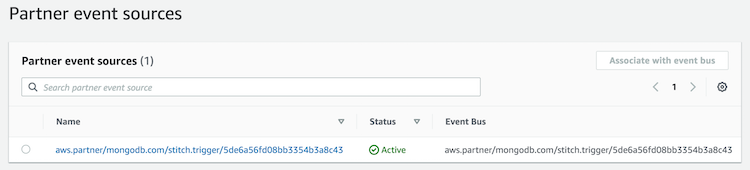Send Trigger Events to AWS EventBridge¶
Overview¶
MongoDB offers an AWS Eventbridge partner event source that lets you send trigger events to an event bus instead of calling a function. You can configure any trigger to send events to EventBridge.
All you need to send trigger events to EventBridge is an AWS account ID. This guide walks through finding your account ID, configuring the trigger, and associating the trigger event source with an event bus.
This guide is based on Amazon's Receiving Events from an SaaS Partner documentation.
Procedure¶
Begin Setup of the MongoDB Partner Event Source¶
To send trigger events to AWS EventBridge, you need the AWS account ID of the account that should receive the events.
Open the Amazon EventBridge console and click Partner event sources in the navigation menu. Search for the MongoDB partner event source and then click Set up.
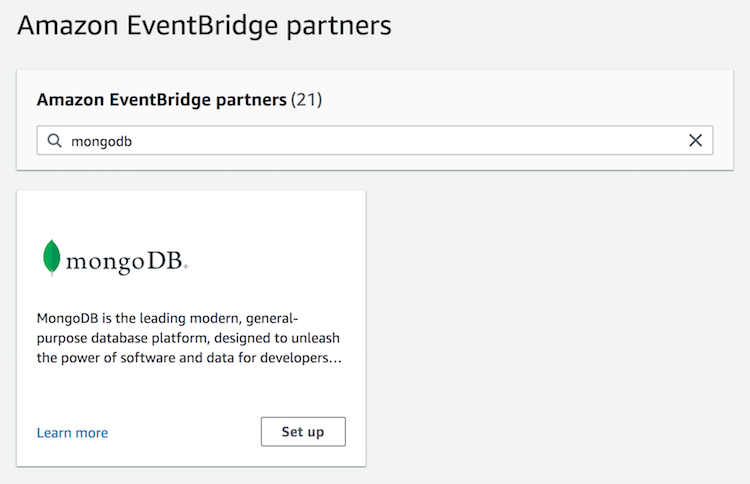
On the MongoDB partner event source page, click Copy to copy your AWS account ID to the clipboard.
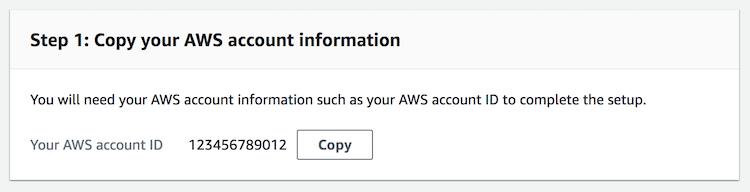
Configure the Trigger¶
Once you have the AWS account ID, you can configure a trigger to send events to EventBridge. In the Atlas UI, create and configure a new database trigger or scheduled trigger and select the EventBridge event type.
Paste in the AWS Account ID that you copied from EventBridge and select an AWS Region to send the trigger events to.
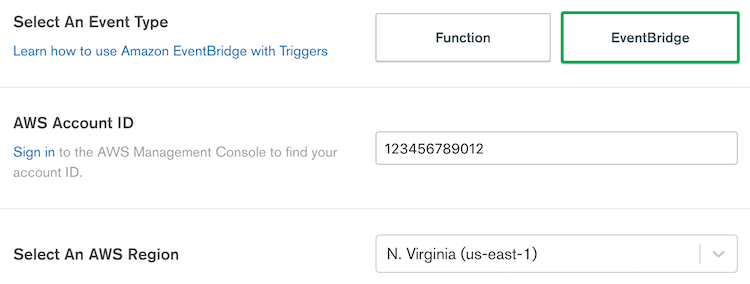
For a full list of supported AWS regions, refer to Amazon's Receiving Events from an SaaS Partner guide.
Associate the Trigger Event Source with an Event Bus¶
Go back to the EventBridge console and choose Partner event sources in the navigation pane. In the Partner event sources table, find and select the Pending trigger source and then click Associate with event bus.
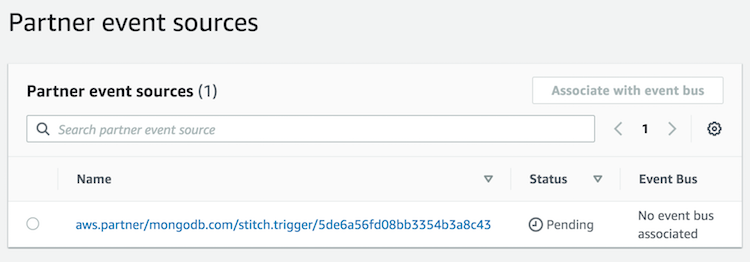
On the Associate with event bus screen, define any required access permissions for other accounts and organizations and then click Associate.
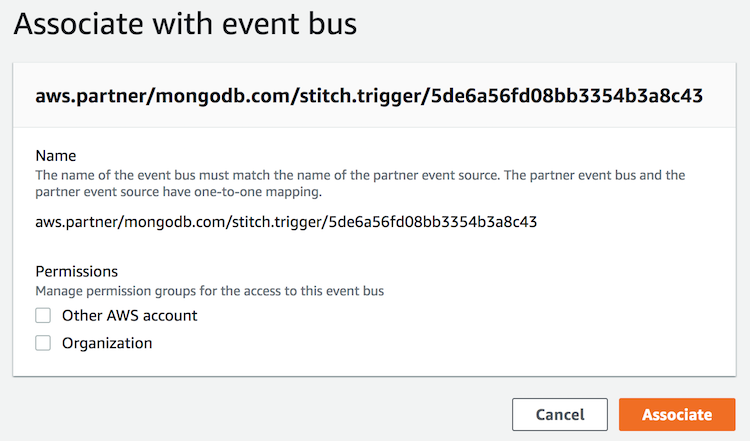
Once confirmed, the status of the trigger event source changes from Pending to Active, and the name of the event bus updates to match the event source name. You can now start creating rules that trigger on events from that partner event source. For more information, see Creating a Rule That Triggers on an SaaS Partner Event.