Connect from Power BI Desktop (Windows)¶
Serverless instances are in preview and do not support this feature at this time. To learn more, see Serverless Instance Limitations.
For M10+ clusters that have enabled the BI Connector for Atlas, the Connect dialog provides the details to connect via the BI Connector for Atlas.
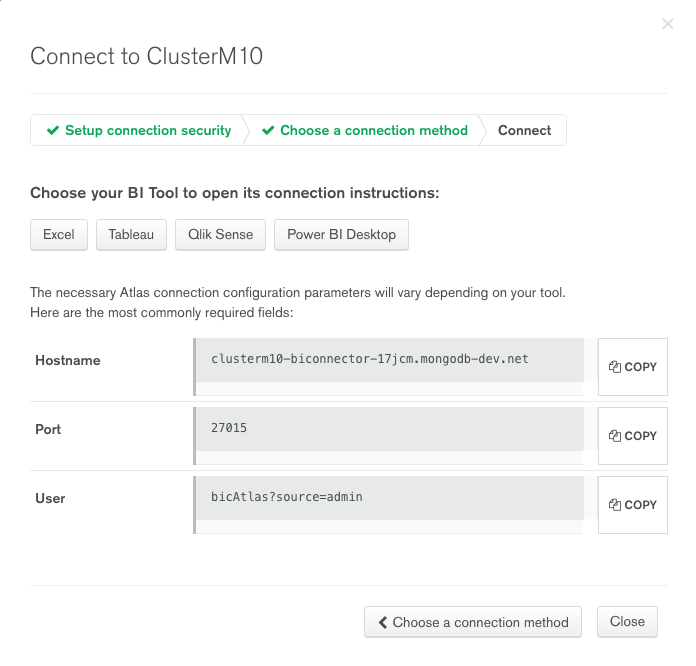
Prerequisites¶
- Atlas cluster with BI Connector for Atlas enabled
- Create a system Data Source Name (DSN)
Procedure¶
Start Power BI Desktop.¶
Select an ODBC Data Source Name¶
From the Home screen:
- Select the Get Data tab.
Click More...
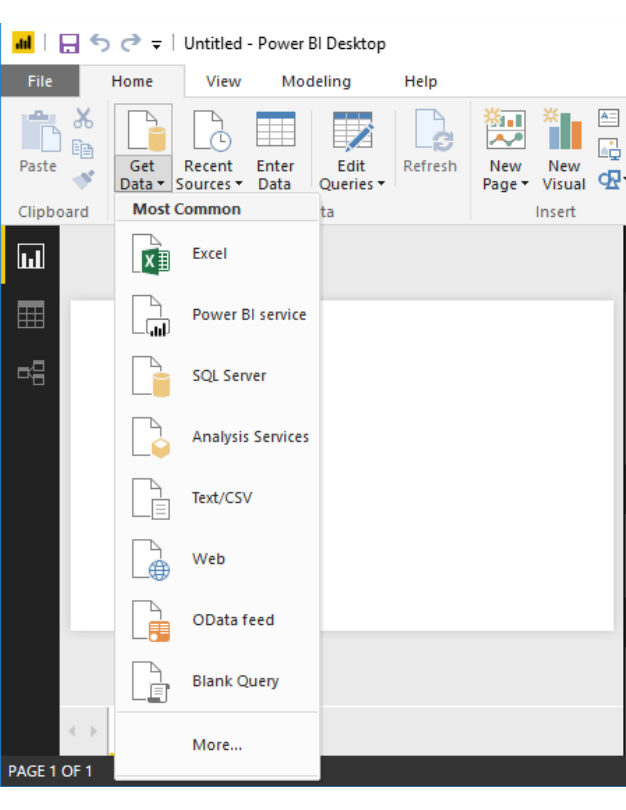
Select ODBC from the list of data sources and click Connect.
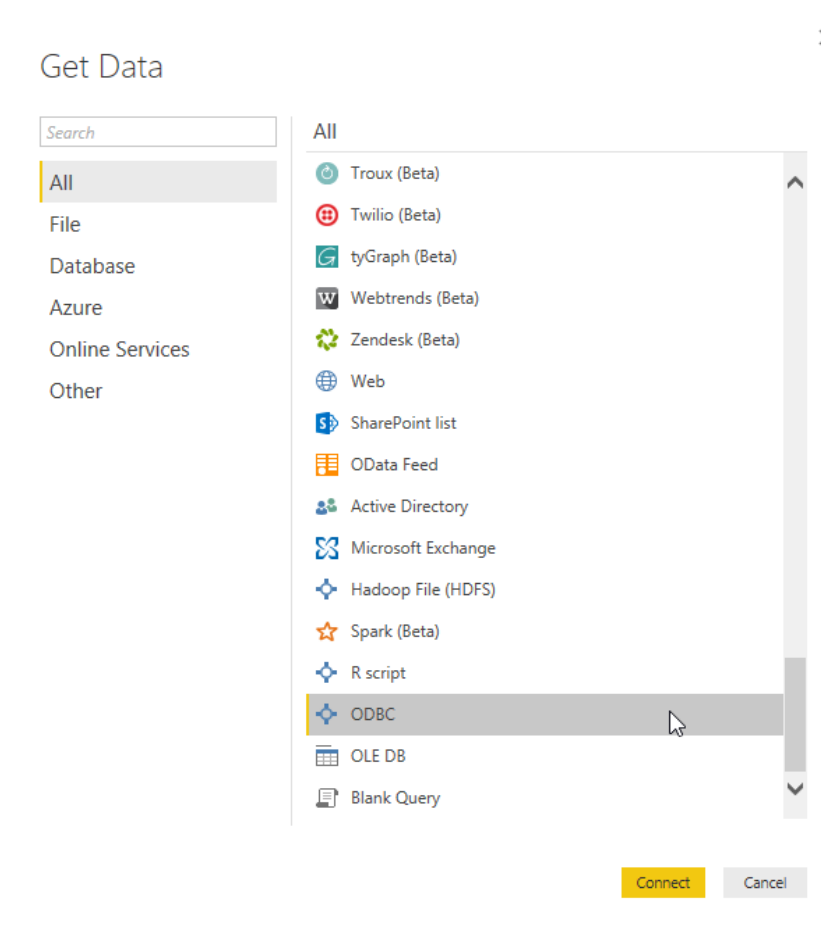
Select your ODBC data source name from the list and click OK.
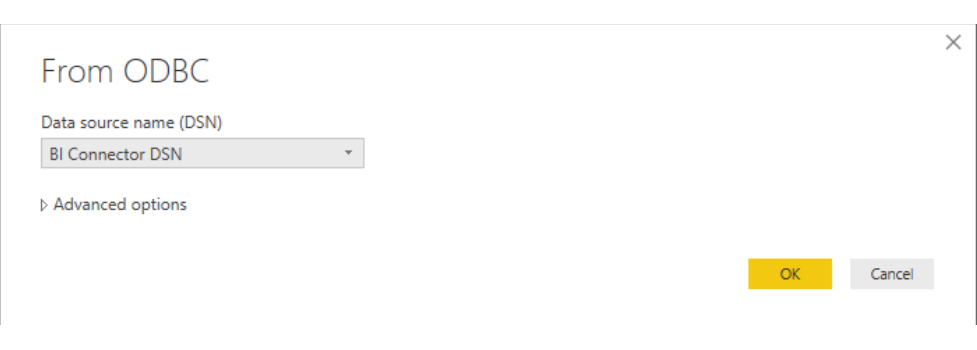
Select the Data to Work With¶
The Power BI Navigator shows a list of databases. Select a database and one or more collections to work with. A preview of your data appears to the right.
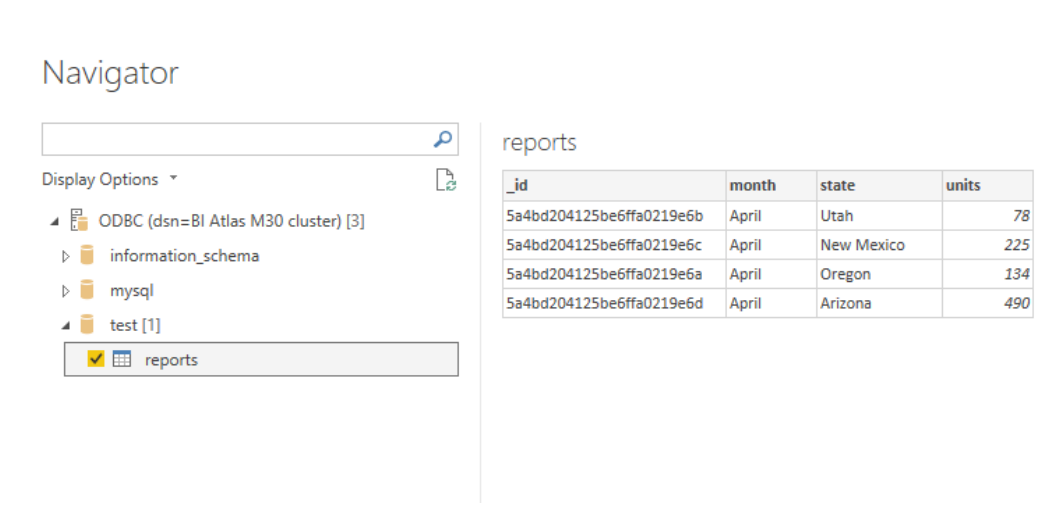
Click Load when your selection is complete.
Begin Working with Power BI¶
Your selected data is available for use with Power BI's visualization tools.
Additional Reference¶
For more information on the MongoDB Connector for Business Intelligence, see MongoDB Connector for BI Manual.